Microsoft Copilot: Student Guides and Tutorial
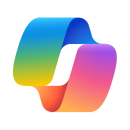
Microsoft Copilot with data protection is Ohio State’s approved generative AI chatbot technology. One of the primary benefits to using the Copilot chatbot is the added layer of security and privacy that you are afforded as a member of the Ohio State community. This means that any data you share with Copilot will be more protected and secure than it would be if you were using an alternative AI chatbot tool.
To access Microsoft Copilot with data protection:
- Sign into Microsoft 365 using your Ohio State username and password.
- With the Microsoft 365 dashboard open, click Copilot from the left-hand navigation menu.
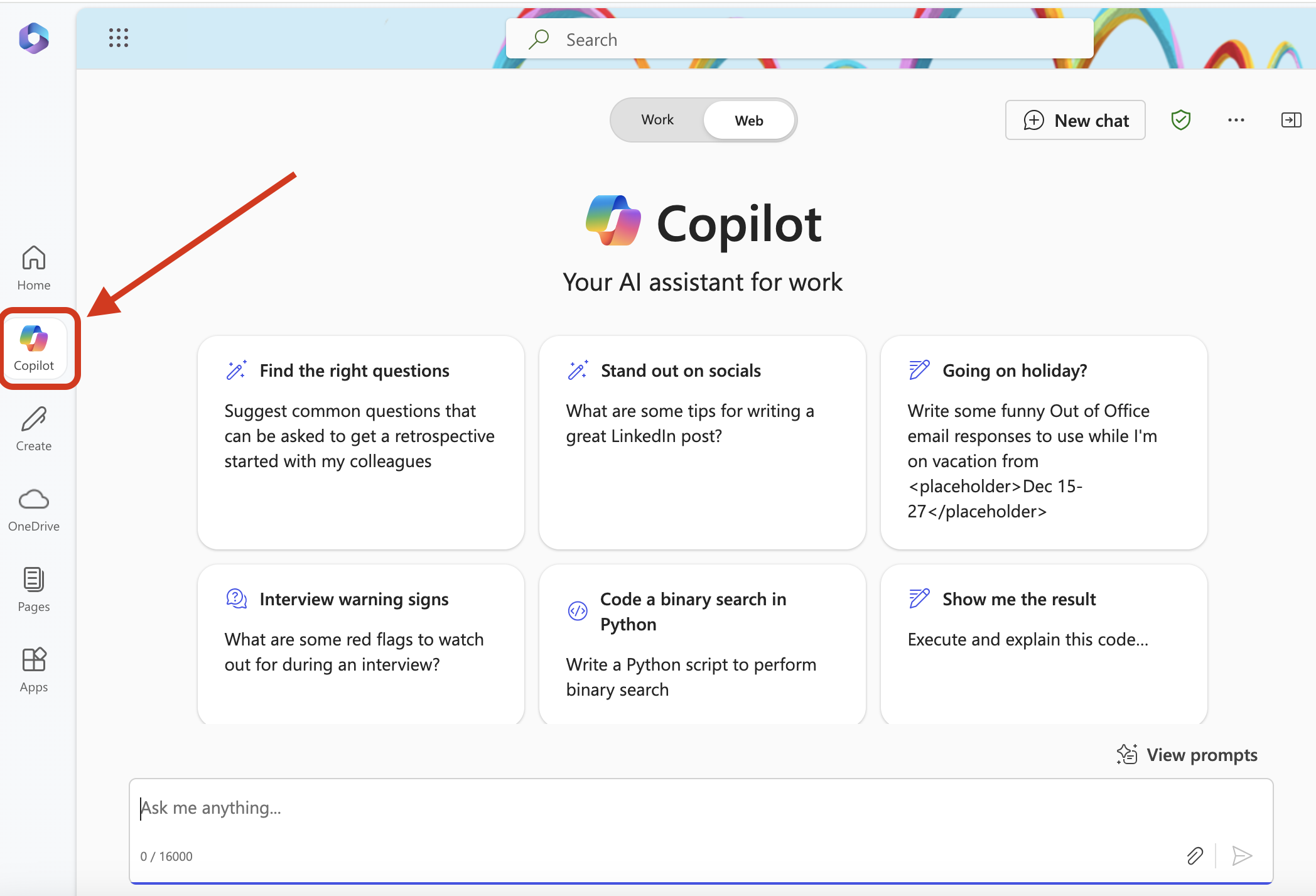
Copilot How-Tos
The following tutorial walks through the steps needed to access Microsoft Copilot at Ohio State and demonstrates some of the core functionalities of the tool, such as entering and saving prompts, accessing the prompt library, and saving Copilot generated outputs.
Additional Resources
For additional information and support related to Microsoft Copilot visit the Administrative Resource Center’s resource page about Copilot.
