Online learning is not only an option that many students want, but it often saves students time. Students in online courses have 24/7 access to their course materials, peers, and instructor. While most faculty want to be student-centric, a criticism of teaching online is the amount of time it takes compared to teaching a traditional in-person course. It’s true that setting up an online course can take some additional time; however, there are many pro-tips you can use to save you time in your CarmenCanvas course. Here they are in no particular order:
Create a Welcome Letter
Create a welcome letter to introduce the instructor and the course. In the letter, give detailed information on how to access the course, where to get help, and what texts are needed. Dr. Melissa Conrath feels that the welcome letter kicks off a personalized experience for the student.
“Being intentional about virtually ‘greeting’ students as they begin the course through a welcome landing page and video helps ease apprehensions about navigating on-line learning and course expectations as well as personalizes the experience for students.”

Dr. Melissa Conrath
Senior Lecturer, Department of Educational StudiesIf you’d like to send a communication to your whole class, watch the video below to walk you through the process.
How To Create a Welcome Message in CarmenCanvas
Schedule Your Time
Schedule your time and let students know your feedback/response times. Don’t work on your online course because you can; work on it because you have scheduled the time. Access your course consistently and respond to email in the time frame you shared with students (48 hours during the week, 72 hours, etc).
Clean Up The Course Navigation
Make your course easy to navigate. Remove buttons and navigation options that you aren’t using. Use a consistent format week-to-week or module-to-module. Consider using Carmen Common Sense recommendations.
Be Clear About Communication
Be clear about forms of communication. Let students know how you want to receive their assignments and inquiries (file upload, discussion board, etc). Consider having a discussion board for questions in the course as they pop up. Instead of having students open up their email to send a question to you alone have them post a question on a discussion board, to allow all students to benefit from seeing it and your response.
Think of Students as Co-creators
Dr. Ana-Paula Correia allows students to facilitate online discussions in order to enhance engagement and allow students to practice teaching online.
“When teaching fully online graduate classes, I ask my students to lead and create a weekly online discussion performing the role of moderator/facilitator. This approach to online discussions increases engagement among students and also gives them an opportunity to practice much of what they are learning in their advanced degrees. As adult learners and professionals themselves, my students have much to offer to the class and in particular to the online conversations. My role in the discussions was one of a participant. I would follow the lead of the student-facilitator and would contribute with my experiences and knowledge as any other student in the class.
This novel pedagogical approach for online discussions changes the traditional role of the instructor from having total control of the online discussions and puts the emphasis on the online learner, who becomes more autonomous, independent, and a self-motivated manager of their own learning process.”

Dr. Ana-Paula Correia
Director – CETE, Center on Education and Training for Employment; Professor, Department of Educational StudiesUse Rubrics in Canvas
Use rubrics to score your course assignments. It makes giving feedback a breeze in Speedgrader.
Automatically Post Updates
Did you know you could delay announcements? Similarly, you can pick a date for a module to unlock. Both of these features can allow you to construct the next module(s) and schedule their release to learners. If you know what you want to do at the beginning of the semester, build your content in the front and pick a day to push it through CarmenCanvas.
Communicate With Students Who Miss Assignments
Reach out to students via the gradebook who have missed an assignment, are late on assignments, or maybe missed the mark. You can send a message to all students via the gradebook to open a dialogue about issues.
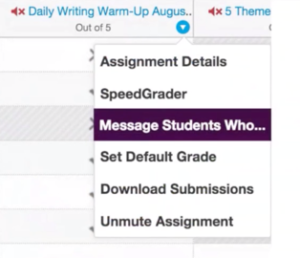
Check on Student Progress
Open the course analytics to see if students are accessing the materials. You can do this via a student interactions report to see what students are accessing and the access report.
Likewise, you can also see student progress in the Modules view if you’ve set up module requirements.
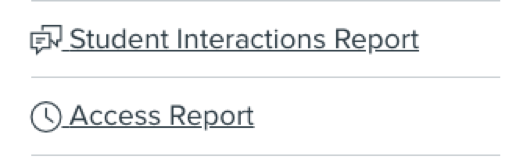
Hold Virtual Office Hours
Consider using CarmenZoom to have virtual office hours. You can also use the Scheduler feature of Canvas to set up appointment blocks for which students can sign up!
Create Module Overview Pages
Create robust module introduction pages, which include all readings, resources, and assignments for the week’s module. It’s a one-stop-shop for the student to see what is expected of them for the module and can reduce the number of questions you get about what’s expected
You do not have to be teaching an online-only course to enjoy the benefits of using CarmenCanvas. Here are some pro-tips for face-to-face courses too:
- Provide resources and course materials labeled under topics, not just dates.
- Consider giving students space in CarmenCanvas to share presentations and resources so they don’t have to email them.
- Provide a space for students to share opportunities and resources with their peers so they don’t have to email the entire class.
- Provide examples of exemplars in your CarmenCanvas course to help set expectations on assignments.
Are you interested in using any of these in your courses? Do you need some assistance? Contact us to set up a consultation.
