Assignments Overview
Creating a New Assignment begins at (2:07)
Setting Up Assignments:
When creating assignments, there are various setup options that will allow for some customization. These include:
- Grading Type (Display Grade as)
- Submission Type
- Submission Attempts
- Group Assignments
- Peer-Reviewed Assignments
- Due Dates and Availability Dates
Grading Type (Display Grade as)
In the Display Grade as drop-down menu, select the method you want to use for grading. Assignments can be graded by percentage, complete/incomplete, points, letter grade, GPA scale, or set as not graded.
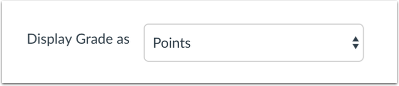
Submission Type
In the Submission Type drop-down menu, select the type of submission you want to accept for the assignment. By default, the submission type will be set to Online.
- No Submission is when you do not want students to submit an assignment in Canvas. This assignment type can be used to create extra columns in the Gradebook, or when you want to create an assignment that involves multiple scores. Submission Type does not apply to Not Graded assignments.
- Online is when you want students to submit their assignments using Canvas.
- On Paper is when you want students to submit an assignment to you but not through Canvas. This assignment type applies to traditional face-to-face courses or hybrid courses when you want the assignment turned in during class, but you still want to create a column in the Canvas Gradebook for grading purposes.
- External Tool is when you want students to submit their assignments using an external app (LTI) enabled for your course. You must enter a URL for the external tool.
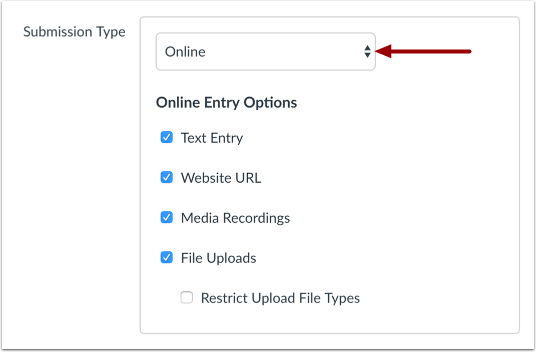
Assignment settings are persistent to always remember and display the settings created or edited in the previous assignment in the course. Based on prior assignments, one or more of these options may already be selected for you.
Note: No Submission and On Paper assignments still appear to students on their Assignments page. To avoid confusion, it is best to make a note in the description about the assignment so students will know whether or not a submission is required and if so, how they are supposed to submit it.
Submission Attempts
If you have selected the Online submission type, you may be able to limit submission attempts for the assignment.
Note: If the Submission Attempts setting does not display in your assignment settings, it either hasn’t been enabled by your institution or the feature option may need to be enabled in your Course Settings.
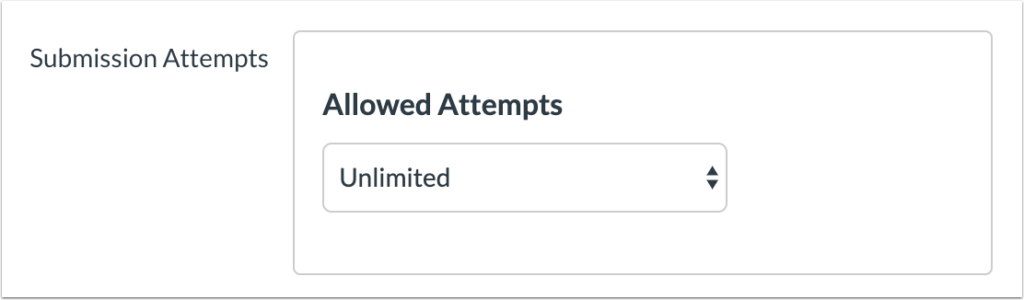
Group Assignments
As part of an assignment submission, Canvas lets you set up an assignment as a group assignment. You can also choose to grade students individually in group assignments.
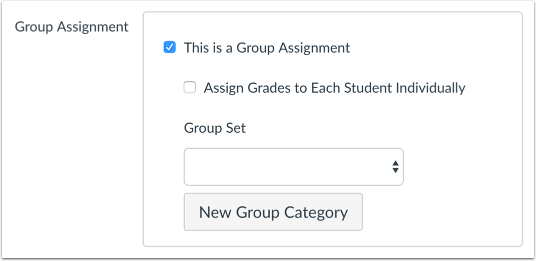
Peer Reviewed Assignments
If you want to require students review each other’s work, you can create a peer review assignment. When requiring peer reviews, you can select whether to manually assign peer reviews or automatically assign peer reviews.
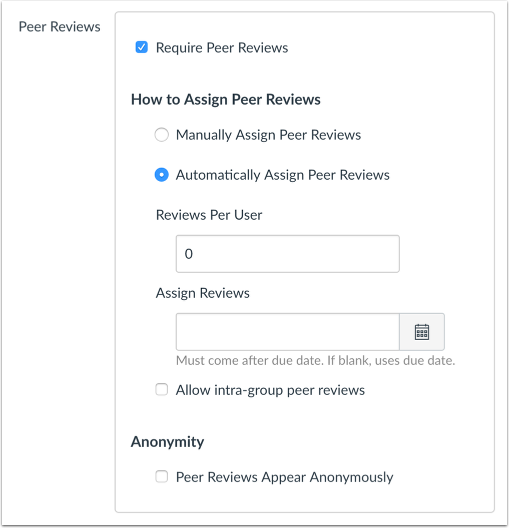
Due Dates and Availability Dates
By default, Canvas will set your assignment dates for everyone in your course [1]. However, you can assign the assignment to an individual student or course section.
Create a due date for the assignment in the Due Date field [2]. The due date will already be populated for you if you created an assignment shell, but you can change it if necessary. You also have the option to add availability date fields [3].
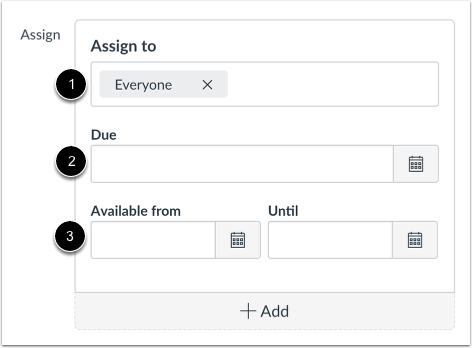
★ Don’t forget to always save your page when you are done editing!
Source: Canvas Community Guides; How do I add or edit details in an assignment?
