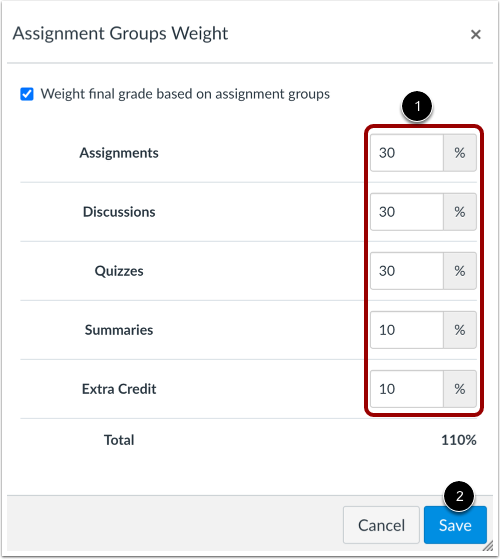Wrapping up the Semester
Doing a check-up on your Gradebook in CarmenCanvas in the final weeks of the semester can not only be a time and irritation saver for you after finals week, but it could also yield better results for your students.
What does it mean to clean up your gradebook? It’s important to make sure that grades are properly registered for assignments that have already been graded, including registering zeros where appropriate. You’ll want to check that grade weights are appropriately applied and verify that assignments are in the proper weight bucket. And, finally, you should know how you’ll award extra credit if you plan to give it. This is all important because if these things are not done, students can have the impression that their grade is higher or lower than it actually is, which puts pressure on you to explain their grades.
Why now? Right now, at the backend of the semester, students are paying more careful attention to their grades, doing these small clean-up tasks not only tells them exactly where they are but also cuts down on the last-minute fights at the end of the semester when everyone needs a break. It’s also better for students because they have enough time to recover if they need to, and students who are doing well can relax a little bit.
After you run through these checkpoints, it might be advisable to put an Announcement into Carmen or tell your students in a synchronous or face-to-face session, that they can check their grades to make sure it matches up with the grade they thought they had. Getting ahead of this can cut down on the post-final friction for you and your students.
Gradebook Maintenance in Carmen
As the end of the semester approaches, there is a list of common tasks that may need to be done prior to posting final grades.
Zeros vs Dashes
If your students have unsubmitted or missing assignments your Gradebook in Carmen will show a dash (-) for the number of points earned for an assignment. If the assignment/quiz time frame is now closed and you are finalizing grades, you will need to change the missed assignments to zero. This can be done one of two ways:
- select each dash (-) in each assignment for each student and update to 0
- select the dropdown menu at the top of each assignment and select the option “set default grade” and set it to 0. (Make sure NOT to click the “overwrite already-entered grades”)

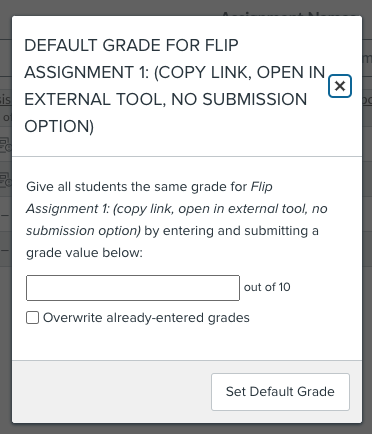
Manual Submissions
Be sure to enter any “offline” assignments such as paper submissions, or no-submission assignments such as participation. Additionally, if you are using a 3rd party ed tech tool that does not integrate with Carmen, these grades must also be entered manually.
Extra Credit
Managing extra credit in a course can be tricky when it comes time to reconcile grades. To read more about including extra credit in your course and how to set it up in Carmen, check out this post: Extra Credit in Carmen
Grade Weighting
If you have set up assignment groups (such as participation, homework, quizzes, exams, etc.) in Carmen you can weigh the final course grade. To do this, open Assignments then click the Assignments Options icon [1] and select the Assignment Groups Weights option [2] and then click the Weight final grade based on assignment groups checkbox.


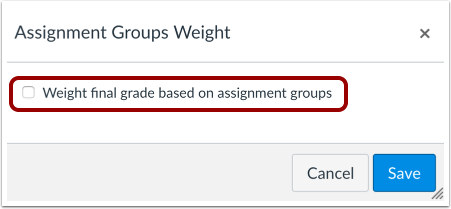
Instructure Community Guide
Enter the percentage weights for each of the different Assignment Groups you created [1]. The percentage weights you specify here will determine how Carmen calculates the final grade for your course. These percentages can be changed at any time and students will be notified when any changes are made. The weights will show up in the Gradebook for both students and instructors. Click the Save button [2].