*Attention Students: While Ohio State provides access to Microsoft Copilot, it’s important to verify with your instructor(s) whether its use is allowed for your coursework. Each instructor and course may have distinct Academic Integrity policies regarding Generative AI.
Microsoft Copilot with data protection is Ohio State’s approved generative AI chatbot technology. One of the primary benefits of using the Copilot chatbot is the enhanced security and privacy provided to members of the Ohio State community. This means that any data you share with Copilot will be more protected and secure compared to using alternative AI chatbot tools.
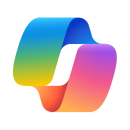
To access Microsoft Copilot with data protection:
- Sign into Microsoft 365 using your Ohio State username and password.
- With the Microsoft 365 dashboard open, click Copilot from the left-hand navigation menu.
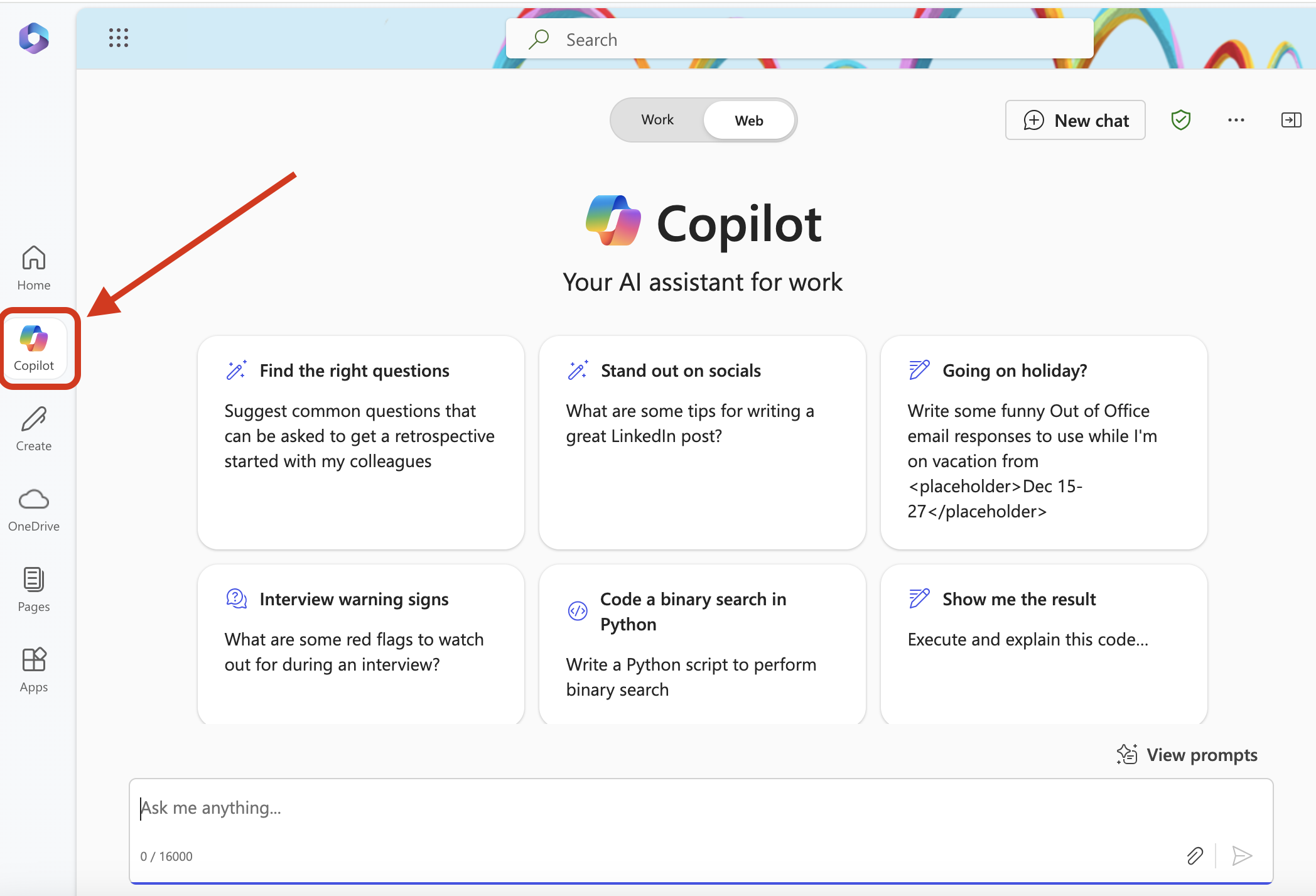
Video Tutorial
The following tutorial walks through the steps needed to access Microsoft Copilot at Ohio State and demonstrates some of the core functionalities of the tool, such as entering and saving prompts, accessing the prompt library, and saving Copilot generated outputs.
Technical Support
If you need technical support regarding Microsoft Copilot,
- please reach out to the IT Service Desk. They can help you troubleshoot issues or route your question to the right support team
- or visit the Administrative Resource Center’s resource page to learn more.
