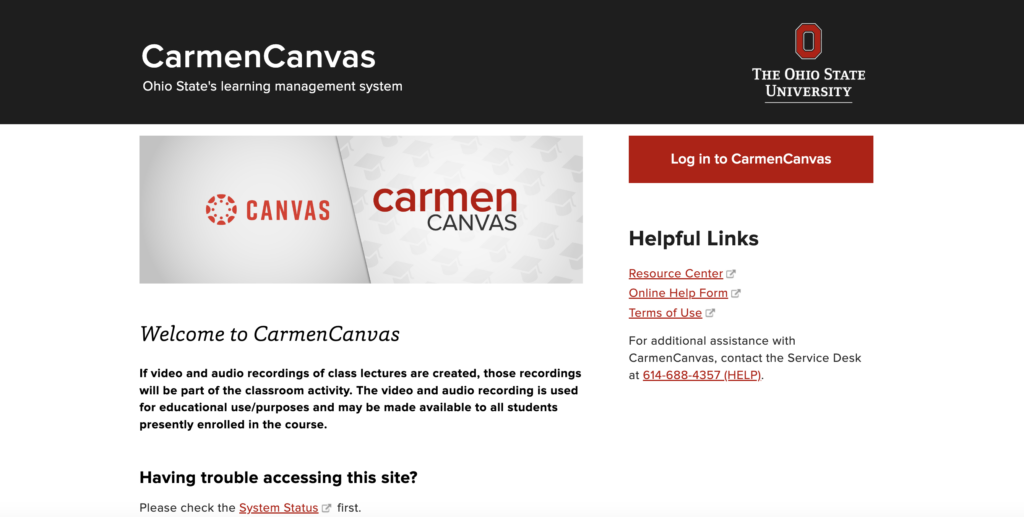
The start of a new term is a great time to organize and update your course before students are off and running with the course content. Here is a list of common steps to take before publishing your course. Not every item on this list applies to every course and there are some items you may need to add based on your course needs.
Create Your Course
All academic courses offered at OSU are set up in Carmen as shells but must be ‘created’ to allow you to begin building your course. You can view the TLRC’s create course guide or our CarmenCanavas: Start of the Semester Guide if you need help with the process.
Import Course Content
Once your course is created, you can add content from an old course or your Master course. If you have taught the course before in Carmen, you can import course content into the new shell. This will save time and you won’t have to start from scratch. If you are taking over a course taught by someone else, ask the previous instructor to add you to the course so you can copy it or contact our team.
Organize Course Navigation
After you have added all your course content, it’s a good idea to organize your course navigation in the sidebar. By default, Carmen provides a hefty list of tools and features in the sidebar that you may not need. It’s more efficient to weed out items you won’t use, hide tools you need that students don’t need, and arrange your items in the sidebar using the “above the fold method.” This means, you should arrange your navigation items based on importance; starting with the most important items at the top and going down to the least important. This student-friendly method allows focused access to the most important items.
For example, the following tools are listed based on importance in most courses.
- Home
- Announcements
- Syllabus
- Modules
- Zoom
- Grades
- People
The above is a recommended list for students that should be sufficient in most cases. All the other tools can be hidden for instructor use only. This list can be organized however best suits your course and tool usage. You can read more on the Canvas Instructor Guide: Course Navigation page.
Upload New Syllabus
You can add your syllabus to the course using the syllabus tool. You can embed the PDF file, add just the link, or even type your syllabus in the text box. We recommend embedding the PDF. You can read about adding your syllabus link to your course with the TLRC’s Post Your Syllabus instructions.
Adjust Dates
Read through your course carefully to find all the dates from the previous run of the course. You can find dates in unexpected places, so keep a sharp eye. Definitely be sure to check:
- Modules – Titles and headings can have dates.
- Assignments – Not just the due dates, but also check for dates in the assignment directions.
- Discussions – If you are reusing discussion prompts, check the dates in the directions and adjust dates for posting and availability.
- Pages – Dates can be found in overview pages or any pages that may inform students of assignments.
- To-Do List – Check the syllabus page to see if there are any imported items added to the course To-Do list. These items may not be graded, but are intended for students to complete. Items could include pages, discussions, or surveys.
- Quizzes and Exams – Weekly quizzes, mid-terms, and final exams all need adjusted dates.
For more information check out update due dates.
Update Your Gradebook
Gradebook import can be a little glitchy, so you should make sure your gradebook is in the order necessary for efficient grading. Since the gradebook has a Side A and Side B (like cassette tapes) you need to check both the Gradebook tool and the Assignments tool. On the Assignments page, make sure your assignments, quizzes, weight system, etc. are all in their proper assignment groups and have the proper weights.
Check Links
It’s been a while since the course was offered and the internet changes very quickly. Some links may be inactive or broken since you last checked. Make sure all your links still work. If not, find a new link to the same item or to a new item, or remove all references to the broken link.
Update Old Information
Things have a way of changing. Department names get changed, new information is released, laws change and your course needs to keep up with all of that. Read through your course carefully to make sure all references to old information have been updated.
Schedule Announcements
Announcements are a good way to communicate with your class or section as a whole. If you have announcements from the previous session of the course that can be reused (weekly announcements, upcoming assignments, welcome messages, etc.) you can schedule them to be posted again in the new course. For more information on reusing your announcements, you can read the Canvas Instructor Guide: Delaying Your Post. You can also delete announcements that were specific to the previous iteration of the course (canceled classes, zoom links, etc.). Check to see if there were any announcements used to clarify common questions, if so, this might be a good time to add those clarifications to the course content.
Schedule Zoom Meetings
Give your students a place to find all the Zoom meetings and recordings by using the Zoom tool in Carmen. You can schedule all your meetings in advance. You can add the links and passwords to pages in your modules or announcements.
Setup Student Groups
If you have group work in your course, you can set up all your groups in advance. Groups in Carmen allow you to manually or automatically sort students. Each group has its own homepage and they can collaborate on documents, host discussion threads, and post their own announcements. If you would like to learn more about Groups, you can read the Canvas Instructor Guides: Groups.
Publish Your Course
Now that you have everything updated and scheduled, don’t forget to publish your course. Students will not be able to see the course until you click the publish button in the top-right corner of your course.
Add Users
Registered students will automatically be added to your course and should only be added by the Registrar, however, if you need to add a TA, additional instructor, or an instructional designer, you can do this yourself. See Add Additional User for more information.
Support
For detailed steps on updating your course in Carmen check out Carmen/Canvas: Start of the Semester. If you have any questions about the tools and features in Carmen or want to discuss course design, please contact an instructional designer at EHE-DistanceEd@osu.edu.
